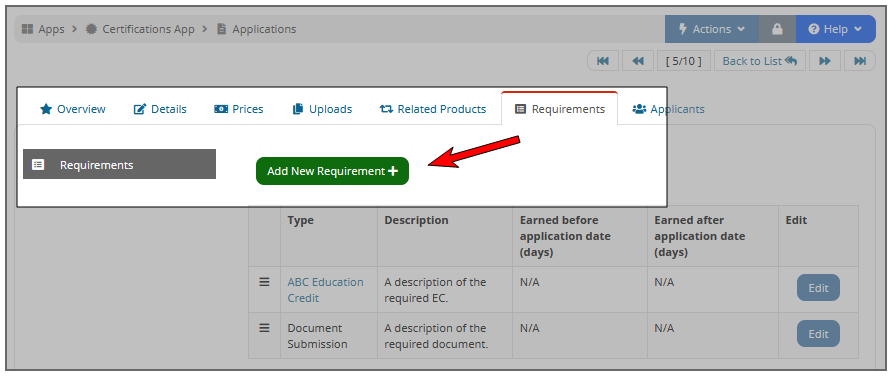Setting Requirements for Certifications and Applications
Certifications and/or applications can be set with requirements to ensure certain standards are met before benefits are conferred. The process for configuring requirements on a certification or application is virtually the same, save some minor differences.
Requirements connected with the application must be completed during the application stage of certification, and requirements connected with a certification must be completed during the certification stage.
Enabling Requirements
-
Open the Certification or Application Record and click the Requirements tab.
-
Click the Add New Requirement button: the Add New Requirement form will appear.
-
Choose the desired Requirement Type via the drop-down field. Depending on the requirement type selected, different settings are available on the Requirement Type form. Requirement types permitted include:
The text below details the options available for each type of certification or application requirement type.
Education Credit Requirement Settings
In the Add New Requirement form:
-
Choose "Education Credits" from the Requirement Type drop-down field.
-
Choose the desired Education Credit Type from the drop-down. If necessary, click the Add icon to create a new education credit.
-
Enter the Number of Credits Required a customer must earn to satisfy the requirement.
-
If necessary, an Annual Maximum Credit Limit can be imposed if you'd like to limit the number of education credits, per year, to recognize toward the number specified in the Number of Credits Required field, mentioned above.
Note: More than the limit can be submitted, but only credits up to the limit per year will count toward the number required for certification.
-
If necessary, select the Valid Education Credit Approval Date range. Using the slider or Days Before / After fields, choose a time range during which the customer can acceptably earn the education credit to satisfy the requirement.
-
The Description will appear for non-staff users and can be used to provide more detail and context on the required education credit.
-
Applies to New / Renewal - Certification requirements only: Use the Applies to New Certification and Applies to Certification Renewal check boxes to associate a requirement to new and/or renewing certifications.
-
If the Requirement End Date is entered, this is the date on which the requirement is automatically disabled for this certification.
-
Click Save.
Document Submission Requirement Settings
In the Add New Requirement form:
- Choose "Document Submission" in the Requirement Type drop down field.
- Enter a Description instructing the user on what type of document to submit.
- Certification requirements only: Use the Applies to New Certification and Applies to Certification Renewal check boxes to associate a requirement to new or renewing certifications.
- Application requirement only: Use the Required for application submission check box to change the document submission from optional to required.
- Select Auto Approve to cause the system to automatically approve the document as soon as it is uploaded, without staff intervention.
- Set a Requirement End Date, if applicable.
- Click Save.
Exam Requirement Settings
In the Add New Requirement form:
- Select "Exam" from the Requirement Type drop-down field.
- In the Exam drop-down field, choose the desired exam. (These are configured in the Certifications App > Exams feature.)
- If applicable, enter the requirement date range. Using the Valid Exam Pass Dates slider or Days Before/After fields, indicate a range from the point of purchase / renewal during which the customer can acceptably pass the exam to satisfy the requirement.
- Enter a Description if desired.
- Certification requirements only. Use the Applies to New Certification and Applies to Certification Renewal check boxes to associate a requirement to new or renewing certifications.
- Set a Requirement End Date, if applicable.
- Click Save.
Product Purchase Requirement Settings
In the Add New Requirement form:
-
Select "Product Purchase" from the Requirement Type drop-down.
-
In the Product Name field, begin typing in the quick-lookup field to choose the desired product.
Note: Product can be of any type that your system has available for purchase, including merchandise, membership, event registration, etc.
- If necessary, enter the requirement date range. Using the Valid Product Purchase Dates slider or Days Before/After fields, indicate a range from the point of purchase / renewal during which the customer could have purchased the product to satisfy the requirement.
- Select Auto Approve to cause the system to automatically approve the requirement as soon as the product is purchased, without staff intervention.
- Certification requirements only: Use the Applies to New Certification and Applies to Certification Renewal check boxes to associate a requirement to new or renewing certifications.
- Enter a Description if desired.
- Click Save.